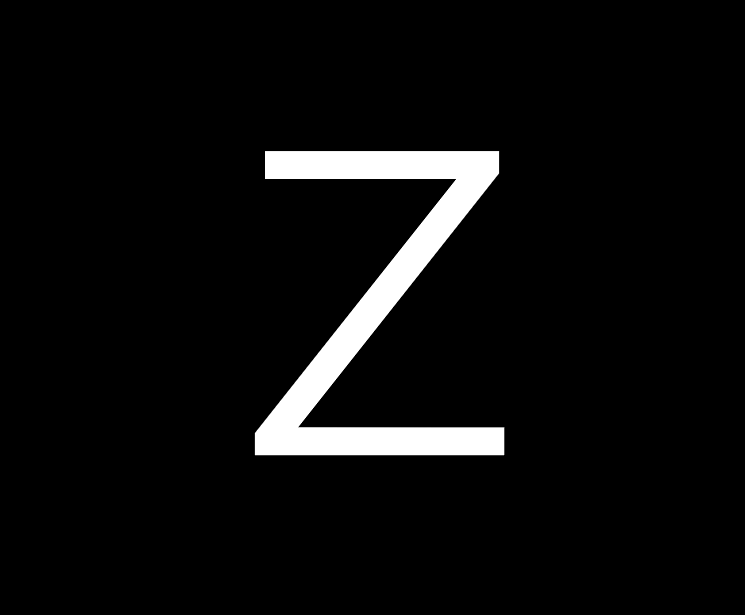What’s New in Zoot 9.0
Windows 11 Ready!
Zoot gets a bit of a facelift here and there in this version. Lot's of small changes that add up.
Zoot will no longer underline hyperlinks unless you hover over them. Makes for a cleaner presentation.
Updated the Set Theme Font feature of the Themez Dialog. Zoot will apply your theme font choice more consistently across the user interface. Try Consolas or Courier New for a fixed width font. Try Century Gothic for a truly elegant look. Try Ink Free for something really wild!
Added a Reader Font Size box to the Themez Dialog for convenience. Reader font size will now apply to E-mail Newsletters as well as Feed items. Also adjusted the MONO setting to make it even more mono!
Slim Reader delivers a cleaner reading experience for the rapidly growing list of excellent e-mail newsletters available. It lets you read e-mail comfortably even if the viewer pane is extremely narrow (like the width of a smart phone).
Much improved conversion of markdown to HTML, including support for tables. Markdown to HTML conversion is especially important when saving output from AI, as markdown seems to be the default format for AI, and it ain't pretty to look at, so Zoot converts it to HTML.
Improved viewing of PDF e-mail file attachments. Remember, you must install a PDF viewer that supports viewing in browser. FoxIt will do the job and it's relatively light-weight. There are a few others, but FoxIt definitely works. Windows does not provide this function natively.
Not a new feature, but just a reminder: You can now invoke the Zooter in a new way. Hold down the Ctrl+Shift keys together and then copy anything to the clipboard. This is very useful for creating items with AI output. In many cases an AI will supply a Copy button that will copy AI output to the clipboard. Holding down Ctrl+Shift will let you copy that output to one of your Zoot databases with a single Ctrl+Shift+Click.
The Fetch Content function lets you grab the full content of a URL, but some websites do not allow it. Zoot will now report if a fetch has failed. This will create a record to remind you that a fetch was attempted and to establish a bookmark for the URL. Previously Zoot would just fail with no explanation. If you have set up a Mail Server, Zoot will upload the Fetch Fail along with its URL so that you can still reference it and launch it from the cloud.
Fixed an issue where Fetch Content would time-out prematurely when fetching very large pages, notably very long Wikipedia articles.
Fetch Content will create custom launchers for URLs sent from popular music, podcast, and AI apps. This includes Spotify, Apple Music, YouTube Music, Apple Podcasts, Overcast, and PocketCasts. For AI it's Gemini, Copilot, Claude, and ChatGPT. You'll get a more consistent presentation for these entities now.
You can now create a feed with a BlueSky URL. Just copy the user's profile URL to the clipboard. Zoot will pop up and guide you through the remaining steps. Currently the feeds BlueSky produces are limited to the original raw post, no media or context is provided, but hopefully this will improve over time.
Added a workspace option to open shortcuts in a detached window (on by default). Turn if off if you want shortcuts to open in Zoot's main window instead. No matter which option you choose, you can temporarily reverse the behavior by holding down the [SHIFT] key when you launch a shortcut.
Mozilla has chosen to close down the Pocket service and it is now gone from Zoot as a result. You can still access your Pocket database, but it is no longer a Desktop Database. New users of Zoot will never know it existed. Poof, gone.
Added a Meta-Prompt option to Prompt Engineer that instructs the AI to improve a prompt before executing it. Helps to improve any basic prompt you type in on-the-fly.
Added a Deep Think option to Prompt Engineer that instructs the AI to think more deeply before executing a prompt. Helps improve more complex AI requests.
Added a Store | AI option to the Print function that instructs all print output to go to a file stored in the Windows Downloads folder. This makes it easier to add the print output to an AI for ongoing analysis. Note that Windows provides some functions to help clean up the Downloads folder via its Storage Sense feature.
The Print function is how you give your AI access to Zoot documents. If you use Microsoft Edge as your browser, you'll have the very capable Copilot built in to the side panel. Just click Print on the toolbar to print your Zoot documents to the browser (or Ctrl+P) and Copilot can work with them directly in the browser. The Chrome browser has Gemini built in, so that works too if that's your default browser.
Zoot now includes a Zoot Help.pdf file you can add to your favorite AI to get answers to questions about Zoot. Add the file to NotebookLM and you'll have your own Private Tutor.
Introducing a new feature that lets you create, store, and invoke AI Prompts. The new Prompt Engineer and a new Prompts Desktop Database will help you make the most of this powerful new technology.
Added a Copilot voice command to toggle on/off the new Windows Copilot using speech recognition. ⌨ WinKey+C
Added an Always On Top command to make detached item and folder windows stay on top of all other windows. This is a toggle on/off command. ⌨ Alt+Shift+T
Added in-line tags to the Zoot Tags suite. Now you can add tags to an item without taking your fingers off the keyboard. Just add a # symbol before any word to create a tag. This works in the Subject, Comments, and Document fields.
Move selected folders or items to up/down with a keystroke: ⌨ Alt+Up | ⌨ Alt+Down
Move selected folders or items to the top/bottom with a keystroke: ⌨ Ctrl+Alt+Up | ⌨ Ctrl+Alt+Down
Zoot will display PDF files inline for File Links or Mail Items that have PDF file attachments. This lets you view the PDF file without leaving Zoot. Note that this feature requires you have a PDF Reader installed (FoxIt for example).
Optimized Tag Search speed. This optimization also applies to any Smart Folders that are based on the Tag field.
The Print feature is vastly improved now that all print jobs go through your default browser. Modern browsers do a better job of printing and this change also makes for a much improved Print to Browser experience. ⌨ Ctrl+P
The Outliner item type has received an overhaul to make it just dead simple to add nodes. To add a node to an outline, just start typing and then press ENTER to save the node. Start typing again to add the next node.
Click the [M] icon on the status bar to access a pop-up menu of manual sort options. Handy when you want to temporarily change the Item Grid sort order. ⌨ Ctrl+Alt+M
Many refinements to YouTube and Reddit feeds.
New adaptive scheduling for podcasts and feeds will make fetch times quicker.
Zoot now supports Reddit Search feeds. Just run a search at the Reddit website, then copy the URL to the clipboard.
Much work on Slim Reader for E-Mail. Should display 99% of your e-mails in a very tight horizontal space. This lets you view e-mails in a narrow view much as you would on a smart phone. As a result you can then expand the width of the Item Grid so you can see more items in the grid and more field data in columns.
Improved dark mode display, especially for e-mail newsletters, which tend to exhibit a wide array of formatting quirks.
You can now create an E-mail Server in any of your databases. This mail server will upload, to any IMAP mail account, items you have clipped using the Zooter or fetched using the Fetch Content command (either directly or by sending yourself an e-mail with a URL in the body of the message). This new feature puts a reader-friendly version of your content in the cloud automatically!
If you receive an e-mail from someone and that e-mail includes a link, you can fetch the link and Zoot will display the reader-friendly version of the web page below the original e-mail for easy viewing.
When searching with Zoot's Search Box applet, your searches are saved in the Web database. Now these searches will be saved to the Web database even if Zoot is not running. ⌨ Ctrl+Alt+?
Zoot's Search Box applet will bring up the Windows Dictation Bar when Dragon speech recognition is not running so that you can still enter a query by voice. Speak your query and then say DO IT to launch the search. There is a Microphone checkbox at the bottom of the Search Box window to turn this feature on/off. Note that the built-in speech-to-text applet is much better in Windows 11.
Bang searches are now supported in Search Box.
Fetching Google Search URLs will produce a sleek new search results presentation. The results are weirdly useful for discovery. ⌨ Ctrl+~
Zoot will now fetch MIX URLs. Mix is a very nice discovery website with apps for both iOS and Android. ⌨ Ctrl+~
Added a Reddit Desktop Database to complement Feeds Desktop Databases.
Added a Podcast Desktop Database.
Added a Shop Desktop Database for keeping track of shopping receipts and such.
On start up Zoot will now display a Restore Session dialog. This might take time for Zooters to appreciate, but very useful.
When you run Zoot on a new day, if Zoot detects you are not at your computer after your databases open, the program will run daily refresh on all open databases to save a bit of time when you return.
Similarly, if you open two or more databases using the Ctrl+Alt+O dialog, Zoot will run the daily refresh on those databases if you've stepped away from your computer. This time saver will be most noticeable on BIG databases like the Mail, Feeds, Podcasts, and Reddit databases.
Quite a bit of work on improving the Touch experience for those rocking a touch screen / 2 in 1 laptop.
The Cloud Zooter has been tweaked to produce better output when sending Web Pages, Reddit Posts or any content you've highlighted in Zoot or any other Windows application. ⌨ Ctrl+Alt+C
Wikipedia articles sent to a Kindle via the Cloud Zooter are cleaner now for improved readability. ⌨ Ctrl+Alt+C
Add +kindle to your e-mail address when sending a URL and Zoot will fetch the web page and then send the content off to your Kindle device.
Anything you Print to Browser can be sent to the cloud via the Cloud Zooter. ⌨ Ctrl+Alt+C
The Scrap Book has been updated to produce scraps with a more lovely and consistent presentation. ⌨ Ctrl+Shift+S
The % Complete field will not track progress through long documents. You can override this behavior and set a different value by setting the field value manually or via a folder action.
You can restrict a Quick Query file search to a specific file type. Just add the file extension to the beginning or end of your search criteria. For example: cat mouse .pdf will search for PDF files that contain both cat and mouse. Putting the file extension up front works too: .pdf cat mouse
Added a toolbar button to send the contents of the Scrap Book to the cloud via the Cloud Zooter. ⌨ Ctrl+Alt+C
Added the voice command Snap Assist to bring up the new Windows 11 pop-up Snap Dialog. ⌨ WinKey+Z
Added an option to launch the URL associated with an item. This bypasses the default behavior which is to open the item in a detached window. See the Tweaks tab in the Settings dialog.
Added Dark, Lite and Mono themed icons. Theme Dialog
Zoot's Title Bar color will reflect your Dark | Lite choice of theme in Zoot. Note that you can specify any Title Bar color you desire via Windows Settings.
Added ability to show | hide the menu bar in Zoot's main window and in detached Folder and Item windows. ⌨ Ctrl+[
Added ability to show | hide just the tool bars to quickly free up the vertical workspace. ⌨ Ctrl+]
Added ability to show | hide both the tool bars and menu bar to quickly free up the maximum vertical workspace. ⌨ Ctrl+\
Added support for the Brave and Vivaldi web browsers.
Zoot's built-in browser has been deprecated for some time and in this release it has been removed entirely. The browser was based on Internet Explorer and was never very good. Microsoft has recently discontinued support for Internet Explorer, so it was time to be rid of it altogether.
When launching a shortcut, if you hold down the [SHIFT] key, Zoot will open the shortcut target in the main window instead of a detached window.
If Zoot detects that an e-mail has an unsubscribe link, you'll see [Unsubscribe] just above the Item Editor. Click on it if you want to unsubscribe to the newsletter or otherwise spammy content.
You can now import a file or folder directly from an item shortcut. If an item has a file or folder shortcut, just open Shortcut Manager, then right-click on the file or folder you want to import and choose Import from the pop-up menu.
⌨ Ctrl+Shift+V will always paste clipboard contents as plain text. ⌨ Ctrl+Alt+V brings up the Paste Special dialog.
The Zooter Dialog now lets you choose the item type when you clip something. Zoot will remember your choice the next time you clip something.
On copy/move an item to another database, the Copy | Move dialog now lets you choose a different item type for the item. For example, you might copy a Mail item to the Tasks database and choose to change the item type from Mail to Task.
If you hold down ⌨ Ctrl+Shift keys together and then copy something to the clipboard, the Zooter will be triggered. This is handy in some situations, like when a web page features a Copy button designed to let you quickly copy just a snippet from the web page.
Any Multi-line Text Field can be set up to behave like a bullet list (as the Next Action field does by default). This includes the Comments field.