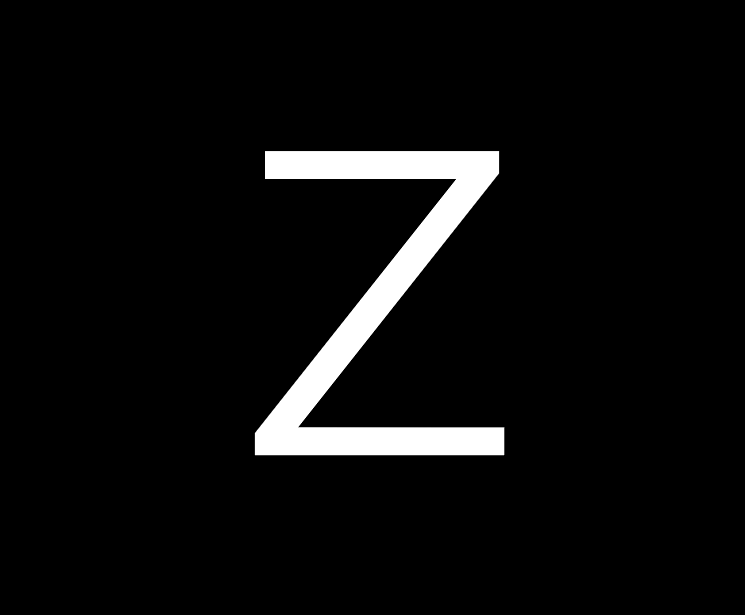Most of the images here show Zoot with a dark theme. Zoot ships with a variety of light and dark themes and you can customize themes until your heart’s content.
ZOOT DESKTOP
This is Zoot’s main application window also known as the Zoot Desktop. Here we see the Feeds database is active and displaying the RSS feed for the Ars Technica website.
Zorro is the default theme and it’s a dark theme. If you prefer a light theme choose Layout | Themes from Zoot's main menu. There you can select one of the other factory installed themes or you can design your own theme.
This is the 3 pane configuration with the folder tree, item grid, and editor all side-by-side. Zoot offers 5 other pane configurations to suit your needs.
ZOOT DESKTOP
Here we see the Zoot Desktop with a 2 pane configuration which provides more horizontal workspace.
The Hide Toolbar function has been invoked which hides all of the toolbars at once to provide more vertical workspace and a cleaner view.
THE zooter
The Zooter lets you shoot content from any Web browser or standard Windows application into a Zoot database.
When you use the Zooter to shoot a webpage it grabs the URL and the webpage and can optionally convert the webpage to a clean reader-friendly version.
Here we are shooting a webpage from the Ars Technica website to a database named Demo. Because the Smart Clip option is selected we end up with the reader-friendly webpage shown below.
Reader
This image shows how pretty Zoot’s reader function renders a webpage. Click on the image to get a better look.
GTD
GTD = Getting Things Done and it’s built into every Zoot database.
This doesn't mean you have to use GTD in every database. In fact by default GTD is turned on only in Task type databases, but you can turn GTD on in any other database by pressing Alt+G.
This composite image shows several GTD elements including a typical Task view with Context, Status, and Next Action columns.
We also see a group of GTD folders with their distinct green iconography along with the standard GTD Options dialog which lets you set a variety of GTD behaviors for each of your databases.
Twitter ● 1
Twitter is super fun to use in Zoot. It's a very different experience from the one you get on a smart phone or tablet.
With Zoot's powerful Smart Folders you can engage with your Twitter feed like never before. Smart Folders will make sure you see all of the Tweets you care about.
This image shows a typical Twitter view with a 3 pane configuration.
Note that the Tweet shown here from the New Yorker includes a link to the article. We can use Zoot's handy reader function to fetch a clean reader-friendly version of the article with a single keystroke.
twitter ● 2
Here the folder tree has been hidden giving us a 2 pane view which provides more horizontal workspace.
With a single keystroke we've also hidden all of the toolbars to gain more vertical workspace. To bring the toolbars back we simply tap the ESC key.
Feeds
Just copy a Feed URL to the Windows clipboard and Zoot will add the feed to any database you like. You can add all of your feeds to a single database or add individual feeds to a particular database.
You can use Zoot's handy reader function to fetch a clean reader-friendly version of any feed article that interests you.
Zoot also lets you add Reddit, Tumblr, and Medium feeds to your database – all you have to do is copy the feed URL to the clipboard.
Of course you can also import feeds via a OPML file exported from another feed client.
Pocket is a fantastic read-it-later service that lets you save webpages you want to read later from just about any mobile device.
Zoot synchronizes with the Pocket service so that you can manage your Pocket items using Zoot's powerful database tools.
You can quickly delete items, prioritize items, and otherwise slice and dice your treasure trove so that you get the most out of Pocket.
You can fetch the full article for any Pocket item using Zoot's reader function which gives you a clean reader-friendly version that's easy on the eyes.
Zoot lets you easily monitor all of your e-mail accounts. You can add multiple e-mail accounts to a single database or give each e-mail account its own database.
Zoot's powerful database tools let you slice and dice your e-mail like never before.
When you send yourself an e-mail Zoot can convert it to a Task item automatically. This is a great way to add items to your task list when you're on the go.
When you e-mail a URL to yourself Zoot can fetch a clean reader-friendly version of the webpage so it's ready for you to peruse when you open your inbox.
Tags
Zoot features a robust tagging system built into every database.
Zoot uses its technical smarts to tag your items automatically so you don't have to manually tag every piece of information that comes your way.
When you want to manually tag items Zoot lets you create a set of Global Tags that are available in all of your databases and a set of Custom Tags that are specific to a each individual database.
Tag Bar
Tags that you've defined are shown in blue so that you can quickly distinguish them from tags that have been automatically assigned.
If you don't want Zoot to automatically assign tags in a particular database you can turn off the feature for that database.